 A while ago I had a copy of Norton Partition Manager to try which I found to be very effective, but I've found some free software which is just as powerful called EASEUS Partition Manager 3.0 Home Edition. This software is just the job for copying your boot disk (which is what I wanted to do) among other tasks.
A while ago I had a copy of Norton Partition Manager to try which I found to be very effective, but I've found some free software which is just as powerful called EASEUS Partition Manager 3.0 Home Edition. This software is just the job for copying your boot disk (which is what I wanted to do) among other tasks.My aim was to create an exact copy of a lap-top hard-drive, and this is how I went about it:
I purchased a laptop hard drive from eBay - with the same specifications as the original drive - same capacity and speed.
I purchased a 2.5" hard-drive caddy with USB cable also from eBay.
I downloaded EASEUS free software.
There was change I had to make to my original plan, I had expected to be able to copy the drive whilst it was still in-situ in the laptop. Now, the software was happy to do this by closing down Windows (I use XP pro). However my laptop wouldn't reboot with the USB caddy attached, I have had a number of peculiar experiences with the USB ports on this PC... and whatever I tried, there was no way that I could complete the task in the way I had hoped.
My 'fix' was to get another USB caddy, take the original laptop drive out of the laptop and connect both drives to a desktop PC with the free software.
Once the drives were plugged into USB 2.0 ports (they don't seem to work on older ports..), the software was able to see the original drive and the new empty drive. I selected the 'copy disk' wizard, old drive as the source (even though it had partitions, one as FAT32, one as NTFS), new drive as the destination.
After a couple of hours, the program had run it's course and I had a perfect bootable copy of my original drive. I replaced it in my laptop and powered it up - to my delight it booted straight away, after loading Windows it needed a reboot, but after the reboot it was indistinguishable from the original.
What was the point? you might say, well the laptop is about three or four years old and I suspected that the hard-drive may be on it's way out - This way I have a brand new drive in place without the hassle of having to re-install an operating system. Not only that, but if there is a catastrophic failure of my hard drive, I have an exact bootable copy on standby. My plan is to keep this spare drive in it's USB caddy and update 'My Documents' and other data folders an a weekly basis by just dragging them across (or I could use more free software 'SyncBack' from '2brightsparks' to automate this task). Every so often, in the same way that you might set a system restore point, I plan to copy the complete disk again so that whatever happens I can carry on working with exactly the same settings.
I am considering carrying out similar procedures on my desktop(s) next, after all with the advent of 1.5 & 2TB units, hard-drives are fairly cheap. One step I haven't mentioned is to make sure your drive is in optimum shape before copying it - this would include most of the steps covered in the system restore point link above (delete unwanted files, run CCleaner, run chkdsk and defrag).





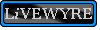

No comments:
Post a Comment