 One more tip for getting the most of your older PC set up involves your virtual memory or 'swap file'. Your PC virtual memory is a memory file set aside on your hard-disk (C:Drive by default) this memory is utilised by programs that you have running. I can offer no advice on the size of the file (something that can be configured within the virtual memory management), but I have come up with two good reasons why you might consider moving the location of this file.
One more tip for getting the most of your older PC set up involves your virtual memory or 'swap file'. Your PC virtual memory is a memory file set aside on your hard-disk (C:Drive by default) this memory is utilised by programs that you have running. I can offer no advice on the size of the file (something that can be configured within the virtual memory management), but I have come up with two good reasons why you might consider moving the location of this file.- You may be getting short of space on your main drive, moving what is often a very large file, can free up some vital room.
- If you have added hard-drives (as I have) you may discover that later drives actually run faster, offering a chance to speed up the entire system a little. I checked this out on my PC and found that my original hard-disk was 5400rpm, whereas the disk I had recently added was 7200rpm.
Control Panel/System/Advanced/Performance settings/Advanced/Virtual Memory/Change - gives you your current settings. If you decide to move the file, keep the settings the same just add the same settings to another drive and select 'set'. Don't forget to remove the settings from the previous set-up otherwise you end up with two swap files running at the same time (like I did! - don't worry, it doesn't do any harm...).
You will need to restart your system for the changes to take effect. On my XP pro installation, the virtual memory is identified as a 'pagefile.sys' file, on my previous Win 98SE installation, I think it was called 'swapfile'.





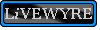

No comments:
Post a Comment